Reference
For information on maintaining budgets using a budget matrix, refer to "File - Budget".
In MGL, there are two different ways of entering budget information against accounts. This section tells you how to enter budget information manually – that is, you call up each account and then apply budget details directly to the account. The second way is using a budget matrix.
|
|
|
Reference For information on maintaining budgets using a budget matrix, refer to "File - Budget". |
You can have four separate budgets (each for 24 months) for each account. The budgets are called Budget 1, Budget 2, Budget 3 and Budget 4. When running financial reports, e.g. the Profit & Loss Report, Micronet prompts you to choose a budget option for that report.
Usually a business decides on its budget for the coming financial year during May/June. The initial budget is set in Budget 1. However, conditions may change and a revised budget can be set – Budget 2, Budget 3, up to Budget 4.
Various recipients of the Profit & Loss Report can have their departmental Income and Expense Report compared against either the Initial Budget, the Revised Budget, or an Adjusted Forecast.
To enter budgets 1-4 for a T account combination:
Refer to "File - GL Accounts - T Accounts".
Micronet displays the Edit Sub T Account screen.
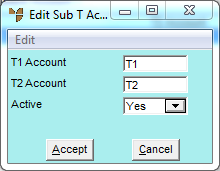
Refer to "File - GL Accounts - T Accounts".
Micronet displays the Edit Sub Account Budget Set screen for the budget you selected.
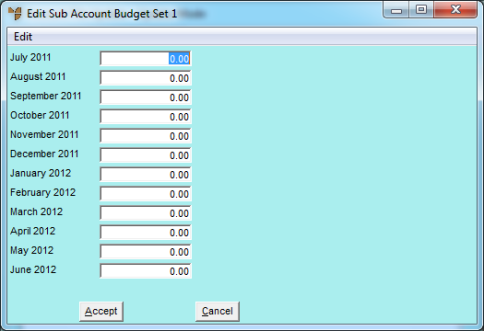
|
|
|
Warning Always enter credit balances (income amounts) as negative amounts in the budget set. |
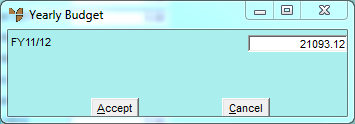
Yearly Budget
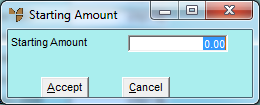
Starting Amount
Micronet redisplays the Edit Sub T Account screen so you can add another budget for the T account combination if required.
Micronet redisplays the Account File Update screen – T Accounts tab showing all the T account combinations for this GL account.